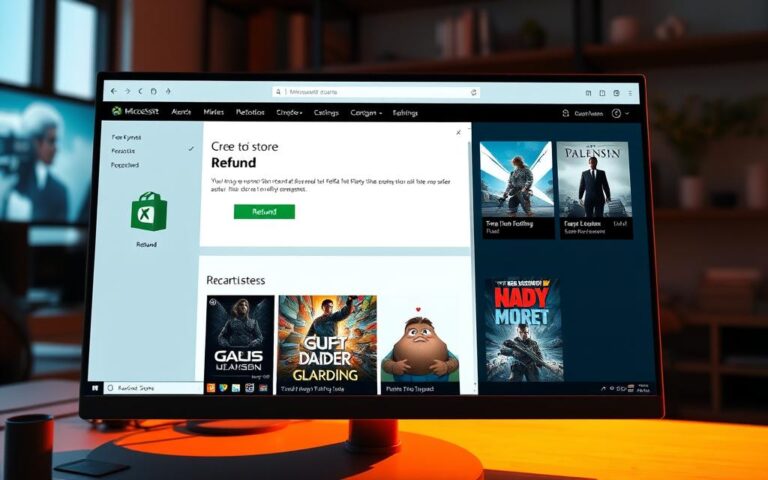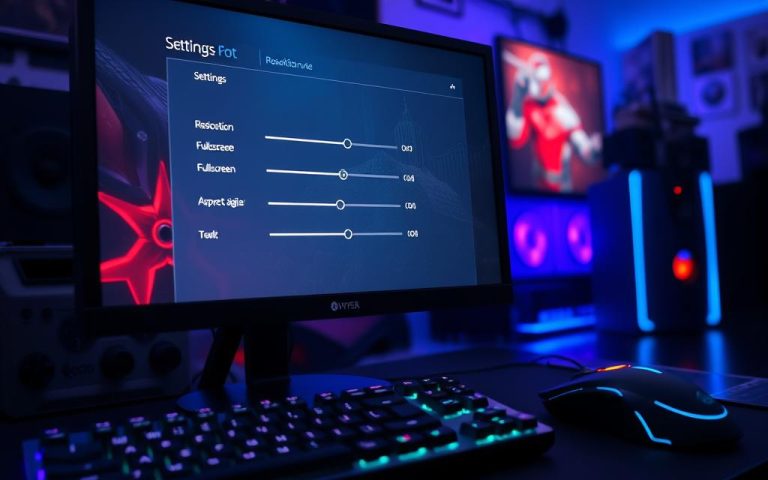Can You Play PS4 Games on PC? Here’s What to Know
The gaming world has changed a lot, opening up new ways to play our favorite games. Many ask, “Can I play PS4 games on PC?” The good news is, Remote Play and PlayStation Plus Premium let you play PS4 games on your computer. But, not every PS4 game is on PC yet, which has some fans looking for other ways to play.
This piece will show you how to stream PS4 games using Remote Play. This lets you enjoy console gaming anywhere, as long as you have good internet. Now, with certain PS4 games playable on PC, gamers have more options to play their way.
Understanding PS4 Game Compatibility
Learning about PS4 game compatibility is key. We see that not every PlayStation game on PC can be played the same way. The PS4 has a huge library with over 4,000 games. Yet, playing them on different platforms is not always possible.
Most PS4 games work nicely on the PS5, enjoying faster load times and smooth play. This is thanks to something called Game Boost.
Some games, like Afro Samurai 2 Revenge of Kuma and Hitman Go: Definitive Edition, stay only on the PS4. But, you can move digital games from PS4 to PS5. You can use WiFi or a USB drive for this. So, if you play games across platforms, check if your games will work.
Playing PS4 games on a PC through PlayStation Remote Play is an option. However, not everything will work perfectly. For example, the SHARE menu won’t show up. Also, you might need special equipment for the best experience. For more info on which PS4 games you can play on PS5, look at this helpful guide.
Exploring Remote Play for PS4 Games on PC
The PS4 Remote Play feature lets you stream games to your PC or Mac. You can use the PS Remote Play app to play from anywhere in your home or office. This means you can play without being stuck in front of the TV.
Setting up the PS Remote Play app is easy. It allows you to quickly start playing your games on another screen. PS4 Pro users can stream in up to 1080p, while the classic PS4 supports 720p. The standard setting is 540p, but you can select a higher frame rate for smoother play.
However, it’s worth mentioning that not all games work with Remote Play. You might have trouble due to your internet connection. For a better experience, a wired connection or the DualShock 4 wireless adapter is suggested. You can also use a Micro-USB cable to avoid wireless issues. For mobile players, the Backbone One PlayStation Edition is a great choice with PS Remote Play.

Requirements to Successfully Use Remote Play
For a smooth game time on Windows and macOS, knowing what you need for Remote Play is key. Both systems have their own needs for the best Remote Play use.
System Requirements for Windows PCs
Windows PC users need certain specs for good Remote Play. Here are the main requirements:
- Operating System: Windows 10 or 11
- Processor: 7th Generation Intel Core or newer
- Available Storage: At least 100MB
- RAM: Minimum of 2GB
- Display Resolution: 1024 x 768 or higher
- USB Port: For connecting controllers
A strong network connection is also vital for Remote Play. You need at least 5Mbps for upload and download. For a smoother experience, 15Mbps is better. Also, UDP Port 8572 should be open for console connections.
System Requirements for macOS
macOS users also need specific specs for effective Remote Play. Below are the must-haves:
- Operating System: macOS High Sierra or later
- Available Storage: 40MB minimum
- RAM: Same as Windows
- Controller: A compatible controller is needed
Just like with Windows, a fast and stable internet is key for macOS Remote Play. Initially, PS4 and computer must be on the same network for setup. After that, Remote Play works remotely if both home and remote internet are strong.
With the right setup and internet, both Windows PC and macOS Remote Play can offer great gaming. Meeting the Remote Play requirements ensures extended access to your gaming library and smooth gameplay.
How to Set Up Remote Play on Your PC
Setting up Remote Play on your PC lets you dive into PS4 games smoothly. Just follow this Remote Play guide. It helps you install Remote Play and begin your gaming journey. The setup process is straightforward and enhances performance.
Step-by-Step Process for Installation
First, make sure your PC meets these needs:
| Component | Requirement |
|---|---|
| OS | Windows 10 or Windows 11 |
| Processor | 7th Generation Intel® Core™ processors or later |
| RAM | 2 GB or more |
| Display Resolution | 1024 × 768 or higher |
| Internet Speed (Recommended) | Upload/Download speeds of at least 5 Mbps |
| Internet Speed (Best Performance) | Upload/Download speeds of at least 15 Mbps |
Then, get the free Remote Play app from the PlayStation site. After installation, do the following:
- Enable Remote Play in your PS4 settings.
- Set your PS4 as your Primary PS4.
- Adjust settings for remote start from rest mode.
To set up on your PC, start by:
- Logging in with your PlayStation Network (PSN) account.
- Setting video quality for the best performance.
- Plugging in your controller via USB.
- Finally, connect to your PS4 console.
While using Remote Play, you get to use the control panel options. This includes the Share button, PS button, and more. It gives you a better gaming experience.
To stop Remote Play, just click on the exit button. Or, put the PS4 in rest mode when you’re done. Uninstalling is easy too. Just go to Windows settings, find Apps & Features, and remove PS Remote Play.
This Remote Play guide makes you ready to install Remote Play. Enjoy your PS4 games on your PC now.
Can You Play PS4 Games on PC Using PlayStation Plus Premium?
PlayStation Plus Premium lets gamers play PS4 games on their PC without needing the console. This service gives subscribers access to PS4 games from the Classics Catalog. You only need an active subscription to start.
To stream PS4 games smoothly, a strong internet connection is key. You need at least 5 Mbps for a good gaming experience. For streaming in 1080p, 15 Mbps is recommended. This ensures smooth gameplay, different from playing directly from a console through Remote Play.
With this subscription, players can earn trophies and sync their save files between PS4 and PC. However, it’s important to note that PS5 games can’t be streamed. Additionally, the service doesn’t support local multiplayer for more than two players. Also, game add-ons or DLC are not available when streaming. Despite these limitations, this service is great for those wanting more freedom in how and where they play.
Benefits of Streaming PS4 Games on PC
Streaming PS4 games on PC has many advantages. It gives gamers more flexibility and a wider gaming experience. By using Remote Play and PlayStation Plus Premium, players can greatly improve their gaming fun.
Flexibility and Convenience
Streaming games offers unmatched flexibility. Players are not tied to a console and TV anymore. They can play from anywhere in the house or on the go, as long as they have a good internet connection. This lets players enjoy their favorite games in any comfy spot, at home or away.
Access to a Larger Library of Games
Streaming PS4 games gives players a bigger library of games through PlayStation Plus Premium. This service has a huge collection of games, from well-loved classics to the latest hits. Gamers get to play exclusives like Bloodborne and The Last of Us, as well as a wide range of other top games. This way, players can try out new game types and enjoy old favorites without needing a big physical collection.
Conclusion
Playing PS4 games on a PC isn’t as straightforward as one might think. However, with Remote Play and PlayStation Plus Premium, the options widen. These methods offer access to over 500 PlayStation games. They also allow gamers to keep their game progress synced across devices.
Using these services comes with big upsides. They make gaming flexible and smooth. Gamers can choose their preferred resolution and frame rates. Plus, they get to play certain games like Fortnite across different platforms without being tied to a console.
In the end, the benefits of Remote Play are clear. It opens up new ways for gamers to enjoy PS4 games on their PCs. This mix of ease, reach, and the rich selection of games means experiencing PS4 titles on a computer isn’t just possible. It’s also enjoyable and rewarding.
FAQ
Can I play any PS4 game on my PC?
Not every PS4 game can be played on a PC. Some games have PC versions, while others can be played via Remote Play or PlayStation Plus Premium.
What are the benefits of using Remote Play?
Remote Play lets you stream PS4 games to your PC or Mac. This means you can play from anywhere in your home or on the go, if your internet is good.
Do I need a PlayStation console to use PlayStation Plus Premium?
Yes, to use PlayStation Plus Premium, you need the service. It lets you stream some PS4 and PS3 games without the console.
What are the system requirements for running the Remote Play app on PC?
For Windows, requirements include Windows 10 or 11, a 7th Gen Intel processor or newer, at least 100MB free storage, 2GB RAM, and a USB port. For macOS, High Sierra or newer is needed, with similar specs.
How do I set up Remote Play on my PC?
Setting up Remote Play is simple. Download the app, enable it on your PS4, connect the controller, and make sure your PS4 is in rest mode for easy connection.
Are all PS4 games available through PlayStation Plus Premium?
Not all PS4 games are on PlayStation Plus Premium. While it offers many PS4, PS3, and classic games, it doesn’t include downloads or every PS4 game.
Can I use Remote Play over Wi-Fi?
Yes, you can use Remote Play with Wi-Fi. However, a strong and stable internet connection gives the best performance.
Is there a difference between Remote Play and PlayStation Plus Premium?
Indeed, there is. Remote Play streams games from your PS4 to PC directly. PlayStation Plus Premium lets you access a game library in the cloud, no console needed.