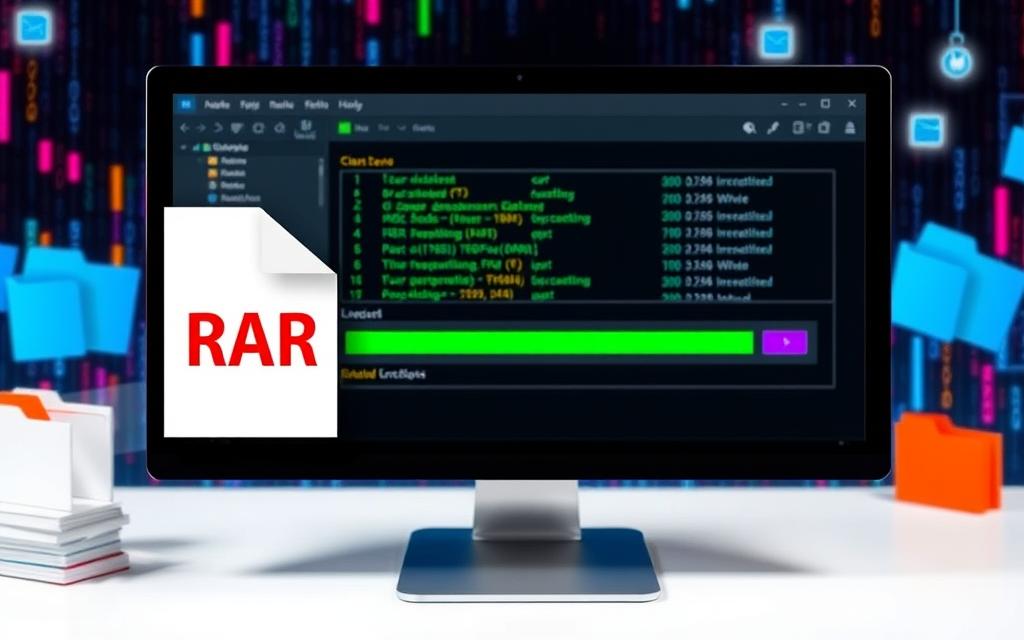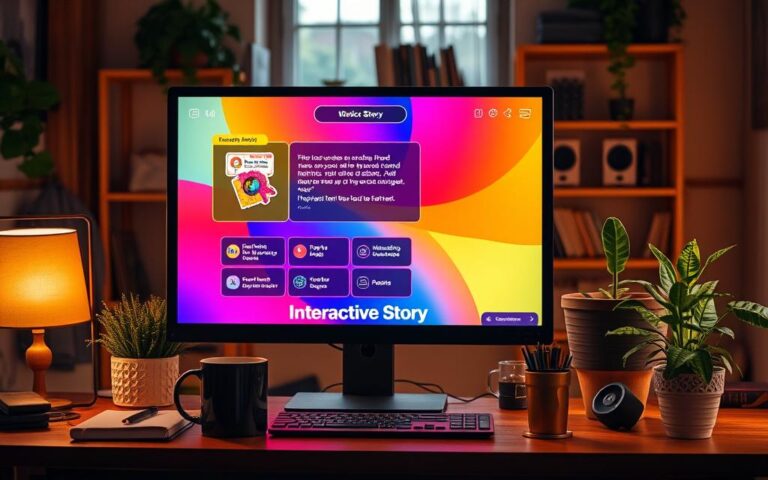How to Open and Play RAR Files on Your PC
RAR files are a popular compressed archives format for storing and transferring data efficiently. They were developed in 1993 and have become widely used across multiple platforms.
Windows 11 version 23H2 now supports RAR files natively. This means users no longer need third-party software to open them. However, other operating systems still require specialised tools.
Understanding RAR compression helps users manage digital files more effectively. Choosing the right extraction tool depends on your operating system and technical needs.
Various software options are available for Windows, Mac, and Linux users. Popular tools like WinRAR and 7-Zip offer reliable methods to unpack RAR files quickly and securely.
For more information on essential software, check out our guide on must-have downloads for your new gaming.
Understanding RAR Files and Their Purpose
RAR files are a powerful data compression technology. Developed in 1993 by Eugene Roshal, they revolutionise digital file management. Roshal Archive (RAR) offers an advanced method for storing and transferring digital information efficiently.
RAR files provide unique advantages for data storage and compression. They significantly reduce file sizes, enabling faster transfers and efficient storage. Professionals and individuals alike prefer RAR for these benefits.
What is a RAR File Format?
A RAR file is a compressed archive containing multiple files and folders. It uses sophisticated algorithms to minimise digital footprint while maintaining data integrity. Unlike standard formats, RAR offers superior compression capabilities.
- Supports multiple file types and sizes
- Enables high-compression ratios
- Allows password protection
- Supports file splitting for large datasets
Benefits of RAR Compression
RAR compression technology offers several critical advantages for digital data management:
- Reduces storage space requirements
- Accelerates file transfer speeds
- Enhances data security through encryption
- Preserves original file quality
Differences Between RAR and ZIP Files
| Feature | RAR | ZIP |
|---|---|---|
| Compression Ratio | Up to 30% more efficient | Standard compression |
| Native OS Support | Limited | Widespread |
| Creation Software | Requires WinRAR | Most OS built-in tools |
| Encryption | Advanced AES-128 bit | Basic encryption |
ZIP files are more universally accessible than RAR files. However, RAR offers superior compression and security features. Users seeking advanced file management solutions often prefer RAR format.
Essential Software for Opening RAR Files
Dealing with RAR files can be tricky. Choosing the right RAR extractor is key for managing compressed archives. It’s vital for smooth file access and organisation.

Popular RAR Extraction Tools
Several robust file archiver solutions are available for RAR files. The market offers various compression software options.
- WinRAR: The industry standard, used by approximately 75% of users
- 7-Zip: A free open-source alternative with about 20% market share
- WinZip: A versatile tool supporting multiple file formats
- The Unarchiver: Popular for Mac users
Free vs Paid Software Options
Users have many choices when looking for WinRAR alternatives. Free tools like 7-Zip offer thorough extraction at no cost. Paid options provide more advanced features for those who need them.
Choosing the Right Software
Picking the ideal RAR extractor depends on several factors:
- Operating system compatibility
- Frequency of file compression needs
- Security requirements
- Additional feature preferences
“The right compression software can save time and protect your valuable data”
RAR files can reduce sizes by up to 30% compared to ZIP files. Choosing the right file archiver can greatly improve your digital workflow.
How to Play RAR Files on PC
RAR files are compressed archives that bundle multiple files into one container. They make file transfer and storage more efficient. Opening and playing these files requires specific steps.
To access RAR contents, you’ll need reliable extraction software. The process involves several key stages:
- Install a compatible RAR extraction tool
- Right-click the RAR file
- Select ‘Extract’ or ‘Extract To’
- Choose a destination folder
- Open extracted files with appropriate software
Popular software for opening compressed archives includes:
- WinRAR (paid with free trial)
- 7-Zip (free, open-source)
- WinZip (comprehensive archive management)
- The Unarchiver (Mac-specific)
Pro tip: Always scan extracted files with security software before opening to protect your system from potential threats.
RAR file playback depends on selecting the right extraction tool and understanding the specific file types within the archive.
Windows 11 now offers native support for RAR files. This simplifies the extraction process for many users. Large or password-protected archives might require extra steps for successful access.
Step-by-Step Guide to Extracting RAR Files
Unzipping RAR files is simpler than you might think. With the right tools and know-how, you’ll manage your digital archives like a pro. Let’s explore how to extract RAR files efficiently.
WinRAR: Your Primary Extraction Tool
WinRAR is the top choice for RAR file extraction. Here’s a quick guide to get you started:
- Download and install WinRAR from the official website
- Right-click the compressed file
- Select “Extract To” option
- Choose your destination folder
- Click “OK” to commence extraction
Managing Password-Protected Archives
Password-protected RAR files need extra steps. When asked, type in the correct password carefully. Tip: Ensure caps lock is off and verify each character carefully.
Troubleshooting Extraction Challenges
Extraction issues can pop up for various reasons. Here’s what to check:
- Verify the archive’s integrity
- Confirm sufficient disk space
- Validate the password
- Ensure file is not corrupted
If you fancy trying something new, other compression tools like 7-Zip offer different extraction options. These alternatives might suit your needs better.
Pro Tip: Always keep your compression software updated to ensure smooth and secure file extraction.
Security Considerations When Opening RAR Files
RAR files pose unique digital security challenges. Over 500 million users worldwide rely on these compressed archives. Understanding RAR file safety is vital for protecting your digital ecosystem.
Safeguarding against potential threats requires a multi-layered approach. Effective malware protection begins with careful file management and strategic practices.
- Only download RAR files from trusted sources
- Use up-to-date antivirus software for comprehensive scanning
- Be cautious with password-protected archives
- Verify file origins before extraction
Archive encryption is crucial for securing sensitive information. AES 256-bit encryption offers robust protection for compressed files. This feature is particularly useful for confidential documents.
Cybersecurity is not about perfect security, but about managing risk intelligently.
Recent vulnerabilities highlight the importance of current software versions. The CVE-2023-40477 vulnerability, with a CVSS rating of 7.8, shows risks in older WinRAR versions.
| Security Recommendation | Action Required |
|---|---|
| Software Update | Upgrade to WinRAR version 6.32 or later |
| Password Strategy | Use complex, unique passwords for each archive |
| Scanning | Enable comprehensive virus scanning before extraction |
Proactive security measures can significantly reduce the risk of malware infiltration through RAR files.
Conclusion
RAR file management is crucial for efficient file compression and sharing. Eugene Roshal developed the RAR format in 1993, offering better compression than ZIP files. Tools like WinRAR and 7-Zip help users handle compressed archives across platforms.
Effective archive handling requires key strategies. Users should scan files from unknown sources and keep multiple backups. Choosing the right software is vital for extraction.
Free options like 7-Zip and paid versions such as WinRAR offer robust file management. Windows 11/10 users rely on these tools to manage large multimedia files efficiently.
Proper software selection and best practices optimise storage space. They also enhance file transfer speeds and protect digital assets. Mastering RAR compression techniques will remain essential as file sizes grow.
Understanding file compression empowers users in the digital world. It helps manage personal documents and professional archives more effectively. This skill allows for smarter and more secure work in our digital landscape.
FAQ
What is a RAR file?
A RAR file is a compressed archive format created by Eugene Roshal in 1993. It can store multiple files and folders in one archive. RAR offers high-quality compression and efficient data storage.
How do I open a RAR file on my PC?
You’ll need special software like WinRAR, 7-Zip, WinZip, or The Unarchiver to open RAR files. Right-click the file and select the extraction option. Choose where to save the contents, then extract them.
Are RAR files safe to download?
RAR files can be safe, but caution is needed. Only download from trusted sources. Use up-to-date antivirus software to scan files before extraction. Be careful with password-protected archives, as they might bypass security scans.
What’s the difference between RAR and ZIP files?
RAR files usually offer better compression ratios and more advanced algorithms than ZIP files. However, most operating systems can create and extract ZIP files natively. RAR files require special software for handling.
Can I create RAR files on my own?
Yes, but you’ll need specific software like WinRAR to make RAR archives. These tools let you compress multiple files and add password protection. You can also use encryption for extra security.
Which operating systems support RAR files?
Windows 11 now has built-in RAR support. For other systems, you’ll need third-party apps. These include 7-Zip, WinRAR, or The Unarchiver for older Windows versions, macOS, iOS, and Android.
How can I extract password-protected RAR files?
You’ll need the correct password to extract protected RAR files. When using extraction software, you’ll be asked to enter the password. Make sure you have the right credentials from the archive’s creator.
What should I do if I can’t extract a RAR file?
Try these steps if you can’t extract a RAR file: Check the password is correct. Verify the archive’s integrity and ensure you have enough disk space. Use an updated extraction tool and scan for file corruption.