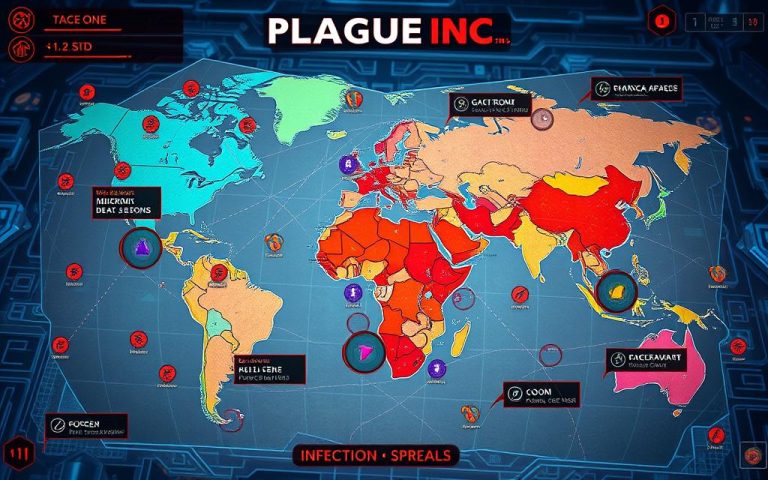How to Play MKV Files on PC: Best Tools and Methods
The MKV file format, known as Matroska Video Format, is very popular. It’s loved for its ability to carry many multimedia parts. Unlike simple video files, MKV files hold many audio tracks, subtitles, and metadata. This makes them perfect for top-quality media downloads. But, playing MKV on a PC can be tough. Most default media players don’t support this format well.
We wrote this article to help you play MKV files easily. We’ll talk about good MKV players like VLC Media Player and 5KPlayer. We’ll also talk about how to convert files using tools like VideoProc Converter AI. This gives you many ways to play MKV files. For more info, check out our full guide on how to play MKV files on PC.
Understanding MKV Files
An MKV file is part of the Matroska project from 2002. It’s an open-source multimedia container format. It supports video, audio, subtitles, and metadata in one file. This format keeps high-quality video and is popular for its ability to hold different multimedia content.
What is an MKV File?
MKV stands for Matroska Video Format. It’s made to be flexible and long-lasting. MKV files hold unlimited audio, video, and subtitle tracks, unlike AVI or MP4. This feature is great for content in multiple languages and with several subtitle options. It makes storing multimedia content easier for everyone.
Advantages of Using MKV Format
The Matroska format has several key benefits:
- MKV quality retention keeps video quality high over time.
- It allows many audio and subtitle tracks, providing more options for viewers.
- Error recovery features permit continued playback even with partial downloads or corrupted files.
- Fast seeking makes navigating long videos easier.
Common Uses of MKV Files
MKV files are widely used in areas like:
- Downloading and sharing movies and TV shows in HD.
- Keeping video content with multiple audio tracks and subtitles.
- Professional video editing where maintaining quality is essential.
- Online streaming, thanks to wide platform compatibility.
Why You Need a Compatible Player
Playing MKV files can be tough due to issues with standard media players, like Windows Media Player. Often, these players don’t support MKV formats. This leads to errors or the video not playing at all. To avoid such problems, finding a player that works well with MKV files is key.
Issues with Default Media Players
Windows Media Player and others often don’t support MKV files. This lack of support causes errors when trying to play them. Messages like 0xc1010090 or 0xc00d3e8c may pop up. Choosing third-party apps, like VLC Media Player or Wondershare UniConverter, can fix this.
The Importance of Codec Support
For MKV files to play right, the player must understand their codecs. MKV files come with various audio and video codecs. Without the right codecs, you’ll run into issues. Adding codecs like K-Lite or CCCP helps Windows Media Player handle MKV files better. Keeping codecs updated improves your viewing enjoyment.
How to Play MKV on PC
You can play MKV files on a PC using various media players. Each media player offers different benefits. Users can choose the best one for their needs. We will talk about three popular options: VLC Media Player, 5KPlayer, and MiniTool MovieMaker. These tools are great for playing MKV smoothly. Some even let you convert and edit files.
Using VLC Media Player
VLC Media Player is a top pick for playing MKV files. It supports many multimedia formats, including MKV. VLC has powerful features that improve your watching experience. Its built-in codecs mean you don’t need extra downloads. You’ll get advanced audio and subtitle syncing. It’s perfect for enjoying HD movies.
Exploring 5KPlayer as an Alternative
If you’re having trouble with other players, try 5KPlayer. It’s great at playing H.265-encoded MKV files, ensuring high video quality. 5KPlayer also lets you stream and download videos without losing quality. People love it for its support of multi-track MKV movies. It offers a rich viewing experience.
Playing MKV Files with MiniTool MovieMaker
MiniTool MovieMaker does more than just play MKV files. It also lets you edit and convert them. You can change your MKV files into formats like MP4 or AVI. This makes MiniTool a popular choice. People like combining their playback and editing tasks with MiniTool.
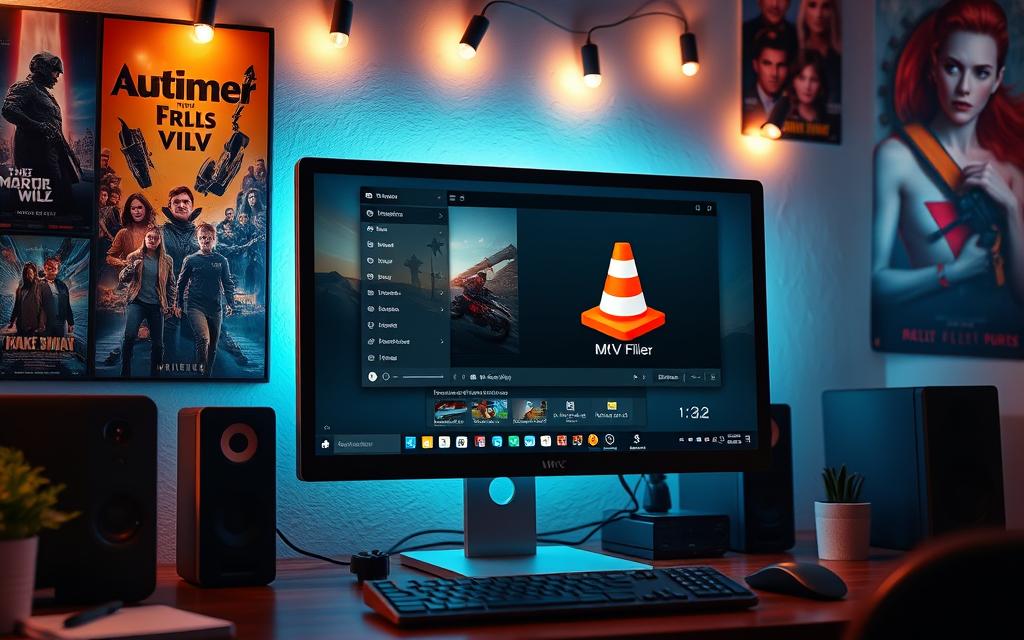
Converting MKV Files for Playback Compatibility
To play MKV files on different devices, it’s best to convert them to MP4. VideoProc Converter is a great tool for this job. It helps convert files easily without losing quality.
Using VideoProc Converter AI
VideoProc Converter AI makes it easy to change MKV to MP4. It works with over 420 formats and codecs. This means it can handle almost any video you have. With VideoProc, you can edit videos, rip DVDs, and compress files quickly.
The conversion is super fast, up to 47 times quicker than normal. This makes converting MKV files fast and simple.
Quick Steps to Convert MKV to MP4
Here’s how to use VideoProc Converter to change MKV to MP4:
- Download and install VideoProc Converter on your computer.
- Launch the application and upload the MKV files you wish to convert.
- Select MP4 as your desired output format.
- Adjust any output settings, such as resolution or quality, to meet your preferences.
- Initiate the conversion process and wait for the completion notice.
This guide makes converting MKV to MP4 easy. VideoProc Converter’s adaptability makes it perfect for anyone working with MKV files often.
Other Tools for MKV Playback
Several tools are great for playing MKV files. Each has features that make watching videos better. We’ll look at three big ones: Media Player Classic, KMPlayer, and DivX Plus Player.
Media Player Classic Overview
Media Player Classic (MPC-HC) is famous for being open-source and light but powerful. It plays many video formats, including MKV. It’s easy to use, with no ads and simple controls. However, for full features like seeing subtitles right, you may need extra codecs.
Using KMPlayer for Enhanced Features
KMPlayer is known for its vast support of formats and special features. It’s great for HD MKV videos. It has cool tools like filtering and lets you change how it looks. Some don’t like the extra software it comes with. Yet, it’s a top choice for a better watching experience.
DivX Plus Player and Its Benefits
DivX Plus Player focuses on top-notch MKV watching. It can handle several audio tracks and subtitles, making your viewing flexible. It’s easy to use and lets you stream videos. Some of its best features cost extra, but it still does a lot for free.
| Media Player | Key Features | MKV Support | Additional Notes |
|---|---|---|---|
| Media Player Classic | Lightweight, ad-free interface | Yes | Requires additional codecs for subtitles |
| KMPlayer | Image filtering, customizable skins | Strong MKV support | Bundled software may deter some users |
| DivX Plus Player | Multiple audio tracks, streaming options | Excellent for MKV | Advanced features require a paid version |
Conclusion
Playing MKV on a PC is easy with various tools and methods. You can use VLC Media Player, which supports many formats. There are also user-friendly options like GOM Player and Media Player Classic for MKV playback solutions in Windows 7 and up. But remember, Windows Media Player and QuickTime don’t support MKV files by default.
Converting MKV files to MP4 can make them work on more devices. HitPaw Video Converter is great for this with its quick batch conversion. For more info on video formats, check out this guide on MKV and MP4 streaming.
Understanding how to manage and play MKV files makes your viewing better. With the right software and organization, watching HD films and shows in MKV format is easy.
FAQ
What does MKV stand for?
MKV stands for Matroska Video Format. It’s known for holding different types of audio and video. It also supports subtitles and metadata within one container.
Why is MKV format popular for downloading media?
People like MKV format because it keeps high-quality video. It also supports many audio tracks and subtitles. This makes it great for files with different language options.
Can VLC Media Player play MKV files?
Yes, VLC Media Player can play MKV files. It works with various formats and manages audio and subtitle streams well.
What alternative players can I use to play MKV files?
Besides VLC, you can use 5KPlayer, MiniTool MovieMaker, or Media Player Classic. KMPlayer and DivX Plus Player are also good for MKV files. Each offers unique playback features.
How do I convert MKV files to a more compatible format?
To convert MKV to MP4, you can use VideoProc Converter AI. Just upload your file, choose MP4, and start the conversion. It’s a simple process.
What issues might I face with default media players when trying to play MKV files?
Some media players, like Windows Media Player, may not work well with MKV. You might see errors or the file might not play due to codec issues.
What are the key features of 5KPlayer?
5KPlayer plays HD MKV movies and supports lossless streaming. It also lets you download videos from over 300 websites. This makes it very handy to use.
Does Media Player Classic support MKV files?
Yes, Media Player Classic supports MKV files. To see subtitles correctly, you might need extra codecs.
What benefits does DivX Plus Player offer for MKV playback?
DivX Plus Player excels at playing MKV files. It supports many audio tracks and subtitles. The playback is smooth, making it easy and pleasant to use.
How can I ensure a smooth playback experience for MKV files?
For smooth MKV playback, choose a media player that supports many codecs. Keep your codecs updated. You might also convert files to a format like MP4 for better compatibility.