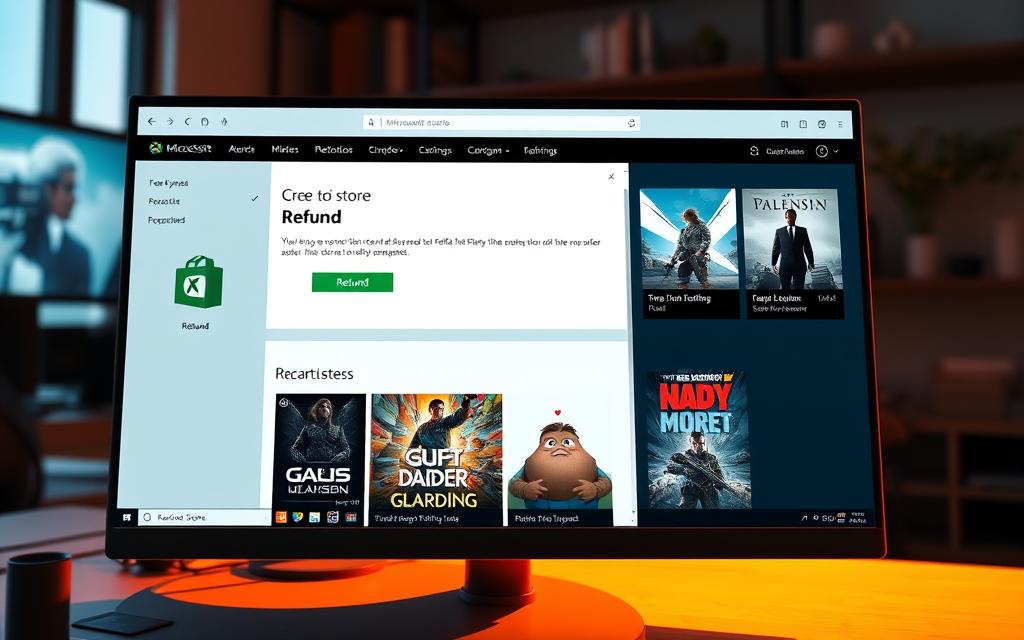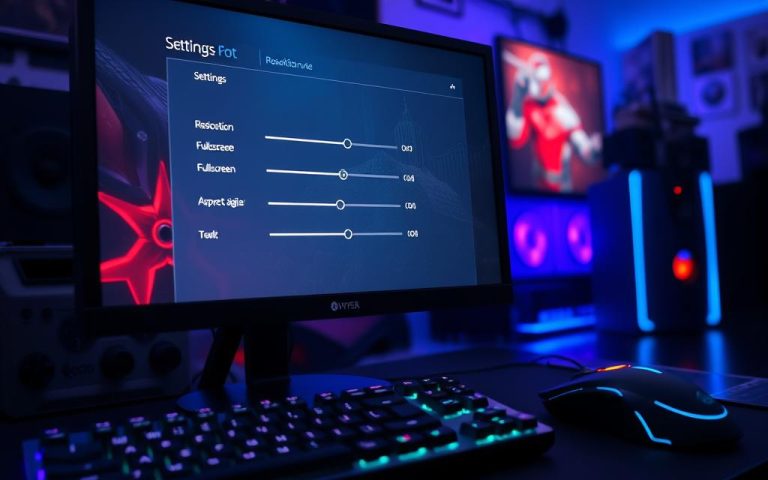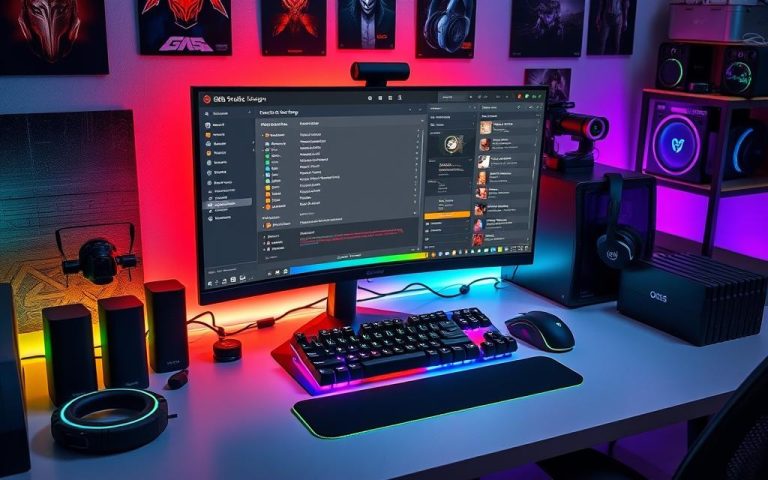How to Refund a Game on the Microsoft Store for PC
Buying a game from the Microsoft Store on PC can be thrilling. But sometimes, you might have to refund it. It’s key to know the refund policy for digital buys. This policy gives you 14 days to ask for a refund, if you haven’t played the game. It’s a strict rule but ensures fairness.
Online gaming is huge, and sometimes, things don’t go as planned. You might face issues with the game or just change your mind. Knowing how to request a refund is important. It helps keep your trust in the Microsoft Store. This guide will show you how to do it and explain the refund rules for digital games.
Understanding the Microsoft Store Refund Policy
The Microsoft Store refund policy helps customers know what to expect with their buys. It makes the refund process clear, especially for digital items. Knowing this policy helps users ask for refunds correctly and on time.
Timeframe for Requesting a Refund
When asking for a refund, the timeframe is key. For all digital items, customers have 14 days to make a refund request. If you’ve pre-ordered a digital game, this 14-day period starts on the game’s release day. It’s crucial to follow these time limits to get a refund.
Eligibility Criteria for Refunds
To avoid issues, know who can get refunds. Digital products can’t be refunded if they’ve been used or downloaded. But, you can return physical items within 60 days if they are unopened and in original shape. Knowing these rules can boost your chances of getting a refund.
Types of Purchases Eligible for Refund
Not all purchases can be refunded. Most digital items, like games and apps, can’t be returned if you’ve used them. Some items might be exceptions because of local laws. Gift cards and subscriptions are also not refundable. It’s important to know these details before requesting a refund.
For details on refund rules, check out this guide. Understanding these policies can help customers make smarter purchase choices.
Steps to Request a Refund on Microsoft Store
Asking for a refund on a digital buy might seem tricky, but it’s easy with the right steps. It’s key to know how to use your Microsoft account and view your order history to ask for a refund.
Accessing Your Microsoft Store Account
To start, users need to sign into their Microsoft account. This is possible either online or through the Microsoft Store app. After signing in, they should head to their profile settings. This leads them to the order history section, where managing purchases becomes straightforward.
Locating Your Order History
Once in the Microsoft account, finding the order history is next. In account settings, users can view their previous digital buys. This area shows important details, like when the item was bought and what it is. This helps users find the exact item they want to return.
Choosing the item they want to refund then gets them to the next steps. These steps help make getting a refund request smoother.
How to Refund a Game on Microsoft Store PC
Asking for a refund for a digital game on the Microsoft Store is simple. Anyone can follow a few steps to make sure their refund request goes through right. It’s really important to know how this works for a smooth process.
Initiating the Refund Request
To start, users should go to their order history in the Microsoft Store. Find the digital game you wish to return. Then, click on the game and choose “Request a refund.” This will guide you through what you need to do next.
At this stage, you’ll pick a reason for returning the game and add any extra info needed. After submitting, the refund should take about 3-5 business days to show up in your account. If the game was played for under two hours and it’s within 14 days of buying, you’re likely to get approved easily.
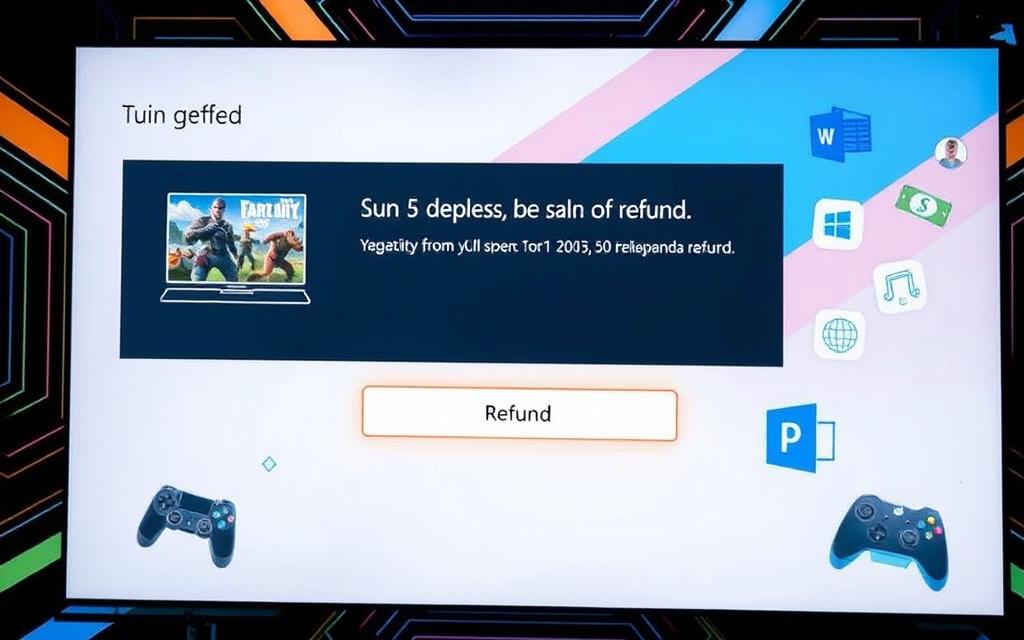
| Criteria | Description |
|---|---|
| Timeframe for Refund | Refund requests can be made within 14 days of purchase. |
| Playtime Limit | The game must be played for less than two hours. |
| Refund Process Time | Requests are typically processed within 3-5 business days. |
| Refund Method | Refunds are issued to the original payment method. |
| Unplayable Status | Refunded games become unplayable immediately after submission. |
Common Issues and Troubleshooting
Many folks have trouble with getting refunds for games bought from the Microsoft Store. Knowing these common problems can make fixing issues easier and improve your experience.
Delays in Refund Processing
Refund delays are common and can take a few business days. They usually happen within 7 days through the original payment method. The delay can depend on how you paid, the store’s rules, and any checks needed.
If your refund is late, check your account’s refund status. Getting in touch with Microsoft support with your order details can also help figure out any refund problems.
Denied Refund Requests and What to Do
Sometimes, refund requests are denied if there’s proof you used the product or didn’t follow the rules. If your refund isn’t approved, talking to Microsoft’s customer service could help. They may reconsider if you provide more info or explain your situation better. Knowing what mistakes to avoid can also work in your favor.
| Common Reasons for Denied Requests | Potential Solutions |
|---|---|
| Evidence of product usage | Check if the product was used beyond the refund window. |
| Not within 14-day refund window | Review your purchase date and be mindful of the timeframe. |
| Failure to meet Microsoft Store policies | Review the eligibility criteria before purchasing. |
| Inaccurate account information | Ensure your account details are up to date. |
Conclusion
It’s really important to know how the Microsoft Store refund process works. This guide highlights how crucial it is to follow the Microsoft Store’s refund rules. This is especially true for the 14-day return period for digital items like games, apps, and subscriptions. Understanding the timelines and rules can make shopping much better.
Remember, the condition of the product is key for refunds. If you’re buying hardware or physical items, you get 30 days to return them. This gives you more time to decide. Plus, if you live in the European Union, you might have even better return rights. It’s smart to look up your local laws.
Knowing the Microsoft Store’s refund policies well helps you solve problems quickly. When you ask for a refund on digital items, knowing what to expect is helpful. This info builds trust in the Microsoft Store and eases worries about buying digital items. It all leads to a better shopping experience for you.
FAQ
What is the timeframe for requesting a refund on a game purchased from the Microsoft Store?
You must ask for a refund within 14 days of buying digital content. If you pre-ordered a game, the 14 days start on its release date.
What are the eligibility criteria for receiving a refund?
To get a refund, the digital product must not be used or downloaded. Physical items can be returned within 30 days if they’re still sealed.
Are all purchases eligible for a refund?
Once you access most digital items, like games and apps, you can’t get a refund. Gift cards and subscriptions are also final, except when local laws say otherwise.
How do I access my Microsoft Store account to request a refund?
Log into your Microsoft Store account online or via the app. Look in your profile settings to find your order history.
How can I locate my order history?
Sign in and go to your account settings to see your order history. There, you’ll find the purchases you can ask for refunds for.
What steps should I follow to initiate a refund request?
Click on the purchase you want to return, then choose “Request a refund”. Just follow the steps, share why you’re asking for it, and provide any needed info.
Why might there be a delay in my refund processing?
It can take a few business days to process refund requests. If you don’t see your refund after waiting, check your account’s refund status or reach out to support.
What should I do if my refund request is denied?
Refunds are denied if there’s proof of use or if eligibility criteria aren’t met. If you disagree, you can talk to Microsoft’s support team to see what can be done.