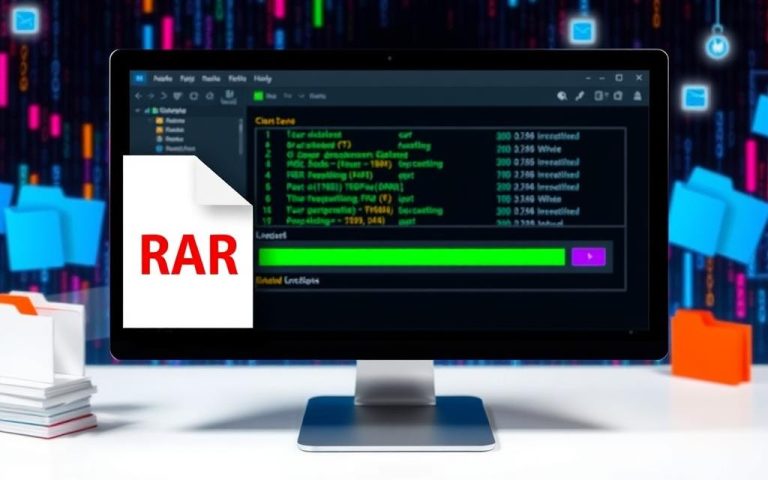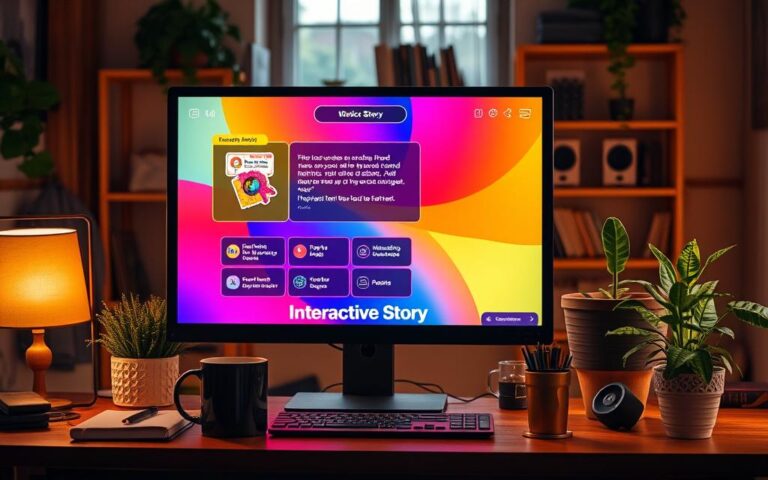Roblox on PC: A Simple Setup Guide
Welcome to the ultimate guide for setting up Roblox on your PC! If you’re ready to jump into Roblox’s world, you’re in the right spot. We want to make the setup easy to understand. This is for both newbies and those coming back.
We’ll go over what your system needs, how to get the game, and how to start it. Everything you need to begin your adventure in Roblox’s vast world is here. Get excited to check out the many games Roblox has!
Introduction to Roblox on PC
Roblox is a unique platform where you can create or play games made by others. It is incredibly popular, with over 100 million players in the U.S. You can dive into many games online, thanks to Roblox. It offers variety and fun for everyone, from casual players to those wanting to make games.
Playing Roblox on PC is free, which is awesome. You can start playing without spending any money, making it welcoming for all. It’s open to users 7 and up, but younger ones need their parents’ okay. It’s important for parents to keep an eye on their kids here because of the player interactions and content made by users.
Roblox takes steps to keep players safe, like chat controls and areas for parents to check on things. Also, by using BlueStacks, players can use a keyboard and mouse. This makes playing games even better.
System Requirements for Roblox on PC
It’s key to know your PC can handle Roblox for the best game time. You must meet hardware needs for Roblox to work well. Here’s what you need to know about the system needs for great gameplay.
Minimum System Requirements
Your computer needs to meet these minimum to run Roblox:
- Operating System: Windows 7 or higher
- Processor: Intel Celeron D 430
- Graphics Card: AMD Radeon 9500
- RAM: 1 GB
- Storage Space: 1 GB
- DirectX: Version 9.0
Not meeting the Roblox minimum requirements may lead to poor game play. Your game might not run well.
Recommended System Requirements
To get the best from your gaming, here are the Roblox recommended requirements:
- Operating System: Windows 10
- Processor: Intel Core i3-2120
- Graphics Card: AMD Radeon R7 240
- RAM: 4 GB or more
- Storage Space: Minimum 200 MB for installation
Following these will boost your game’s look and run. It makes sure you have smooth gameplay. Aim for these to enjoy Roblox fully.
How to Download and Install Roblox on PC
Roblox is a popular gaming platform with over 30 million daily players. It offers a rich world of creativity and fun. To get started, just follow these easy steps to download and set up Roblox on your PC.
Step-by-Step Download Instructions
First, head to the Roblox homepage to begin your adventure. There, you’ll find loads of games to check out. Just pick a game you like and click its title to go to its page. Each game’s page shows important info like descriptions and how users rate it.
On the game page, look for the green play button. Hitting this button starts downloading the RobloxPlayerLauncher.exe file. Make sure your PC runs Windows 7 or later for a smooth download.
Installation Process Explained
When the download finishes, open the file you downloaded to start installing. The Roblox setup will then unpack necessary files for the installation. Simply follow what’s on your screen to complete the setup.
After installing, jump right back into your chosen game by pressing the join button. This makes the transition from download to play easy for newbies to the platform.
How to Play Roblox on PC
Getting into Roblox on PC is fun and easy. There are many games to explore for all types of players. The platform is user-friendly, so finding and playing games is a breeze.
Finding Games to Play
Start by using the search bar on the Roblox homepage to find games. You’ll also see recommended games, including trending titles and new releases. With categories like adventure, action, and role-playing, you’re sure to find something you’ll love.
Launching Games on Your PC
Clicking the play button starts the game on Roblox. The player loads up, and you’re ready to dive in. If your internet is good, there won’t be delays. You can play across different devices, like mobile and console, making gaming flexible.

| Features | Roblox on PC |
|---|---|
| User Interface | User-friendly navigation and search options |
| Game Variety | Access to a wide range of genres and new titles |
| Platform Compatibility | Played across PC, mobile, and console |
| Gameplay Quality | Smooth performance on recommended systems |
| Networking | Stable connection for uninterrupted gaming |
Updating Your Roblox Game
It’s crucial to keep your Roblox game updated for the best experience. This is true for any platform you’re on. On PCs, updating is hassle-free and usually automatic. By opening a game via the browser, updates occur on their own. This ensures you’re always playing the most current version without needing to do anything extra.
Automatic Update Process
Playing Roblox on a computer through a browser triggers updates automatically. A message pops up when you start a game to update it. Just click the green “play” button. PC updates tend to be fast, finishing often before the game loads. This swift feature means you can play hits like Among Us and Adopt Me! without waiting long. On mobile devices, hitting “Update” by the Roblox app might be all you need.
Manual Update Options
Sometimes, you might have to update Roblox yourself. This is handy if there are loading issues or if things seem off in the game. For manual updates, check the in-game settings or the store of your device. Doing this ensures your game is up-to-date. This is common on Windows PCs, especially if your internet is acting up. Quick fixes include checking your internet, clearing cache, or adjusting your firewall settings for better updates.
For more details on handling updates on various devices, be sure to visit this handy guide.
| Platform | Automatic Updates | Manual Updates |
|---|---|---|
| PC (Windows and Mac) | Enabled by default; launches automatically during game play | Access game settings or platform store to check for updates |
| Mobile (iOS and Android) | N/A | Tap “Update” next to the Roblox app if needed |
Gaming Experience: Tips and Tricks
Want to get better at Roblox? There are key moves you can make. Taking steps to boost Roblox performance makes things more fun. Doing this helps the game run smoothly and keeps everyone safe.
Optimizing Performance on Your PC
To optimize Roblox performance, check that your PC matches the needed specs. Here are a few Roblox tips to keep things running well:
- Shut other apps before starting Roblox to save RAM.
- Change game settings like graphics to get the right balance.
- Keep your graphics drivers updated for better speed and compatibility.
- Using software that boosts performance can also help clean your system.
Safe Gaming Practices
Safe gaming on Roblox is key for a good time. Follow these tips for online gaming safety:
- Don’t share private info with others while playing.
- Only play with friends or people you know to stay safe.
- Adjust Roblox’s privacy settings for your communication and gameplay.
- Learn Roblox’s rules to know what’s okay and what’s not.
- If you see bad behavior or content, report it to help keep the space safe.
Using these approaches improves your Roblox play. You can enjoy the game and stay safe all at once.
Common Issues and Troubleshooting
Roblox users often face challenges that can affect their play on computers. These challenges include problems with connecting, game lag, and errors with graphics. A major issue recently affected many. The Roblox client wouldn’t start for users on Windows 10 and Windows 11. This shows how vital good troubleshooting is for Roblox.
When you run into problems, following basic Troubleshooting Roblox steps helps. Here are some simple actions to try:
- Restart the Roblox app or your computer to refresh things.
- Check your internet connection to make sure it’s stable.
- Update your graphics drivers to the newest version to avoid issues.
Many users have noticed that running lots of apps at the same time can make Roblox run poorly. For example, problems happened for a player who had about 30 apps running. Common Roblox problems also seem to happen because of conflicts with security software, like Bitdefender. You can try to fix this by making an exception for Roblox in your security program.
If problems keep happening, Roblox’s support page offers more help. The launch problems were linked to a new Roblox version, reports say.
If you get an error like “An error occurred and Roblox cannot continue,” there’s a detailed guide with six ways to fix it. Adding LagoFast can make your connection to the servers better. This can cut down on lag and improve how well the game runs.
| Common Issues | Troubleshooting Steps |
|---|---|
| Client won’t launch | Restart app/PC; Check connectivity; Update drivers |
| Gameplay lag | Close background apps; Optimize settings with LagoFast |
| Graphics errors | Ensure drivers are current; Adjust graphics settings |
| Launch issues with Bitdefender | Add exceptions for Roblox in Bitdefender settings |
Knowing about privacy policies helps players understand data use, impacting their gaming. Keeping up with new troubleshooting tips ensures the best Roblox play on your computer.
Benefits of Playing Roblox on PC
Playing Roblox on PC offers many advantages of Roblox PC that enhance your gaming. Players have access to millions of games made by creators all over the world. This huge library caters to various interests and provides endless new content.
Roblox runs better on PC than on mobile or consoles. Thanks to powerful PCs with great processors and graphics cards, gameplay is smoother. These improvements mean games look better and worlds feel more immersive. So, playing on PC lets you enjoy Roblox PC gaming benefits fully.
On PC, socializing in Roblox is better too. There’s a bigger chat window, so talking with friends and others is easier. It’s smooth to navigate through friend lists and groups. Also, PC users get Roblox Studio, letting them make and share games efficiently.
Roblox also offers educational games in areas like math, science, and coding. It’s a fun way for younger gamers to learn. The platform ensures safety with strong parental controls. So, while in-app purchases are possible, risks can be managed by parents.
Gaming on PC lets kids try new things in a creative and challenging way. They can even earn money by making games. Though it’s important to balance screen time, Roblox is a valuable tool for fun and learning.
| Benefits | PC Version | Mobile Version |
|---|---|---|
| Graphics Quality | High resolution and better graphics | Limited graphics and resolution |
| Game Creation | Access to Roblox Studio | No access to creation tools |
| Social Interaction | Larger chat windows, easier navigation | Smaller chat interface |
| Game Library | Extensive and diverse | Limited options |
| Control Customization | Fully customizable | Predefined controls |
Conclusion
Navigating the world of Roblox on a PC is now easier and more fun than ever. This guide has everything players need to jump into the colorful world of Roblox. It includes using platforms like ApowerMirror and BlueStacks. These tools let you play beyond mobile, making Roblox accessible to everyone, no matter their setup.
Roblox is a place where users can do lots of different things. They can make and sell virtual items or join in multiplayer challenges. This not only sparks creativity but helps build social skills and teamwork. Roblox’s success shows it’s not just a game but a valuable tool for learning. It teaches coding and game design through Roblox Studio.
The rise of Roblox shows it’s becoming a worldwide gaming hit, loved by millions. With this guide, players can dive deep into Roblox’s world and get the most out of it. So, whether you play games for fun or want to make your own, Roblox invites you on an exciting journey. This dynamic platform is waiting to be explored.
FAQ
What are the minimum system requirements to play Roblox on PC?
To run Roblox on a PC, you need Windows 7/8/10. You also need at least 1 GB of RAM. A DirectX 9 compatible graphics card is essential. Plus, an internet connection is needed to log in and download games.
How do I download and install Roblox on my PC?
First, go to the Roblox homepage. Then, pick a game and hit the green play button. This will download the RobloxPlayerLauncher.exe. Just follow the steps on your screen to install it.
What should I do if I encounter performance issues while playing Roblox?
Make sure your PC matches or beats the recommended specs. Close apps you’re not using. Play around with the in-game graphics and resolution settings too. These steps can make your games run smoother.
Are updates automatic for Roblox on PC?
Roblox updates itself automatically when you start a game through the browser. If you have any issues like game loading or disruptions, check for updates in the game settings yourself.
How can I ensure a safer gaming experience on Roblox?
Stay safe by not sharing personal info. Use privacy settings well. This lets you pick who can talk to you or join your games.
What should I do if I experience connectivity problems while playing Roblox on PC?
If you’re having trouble with your connection, try restarting the game or your PC. Always double-check your internet connection. Ensure your graphics drivers are up to date to solve many issues.
What advantages does playing Roblox on PC offer?
Roblox on PC gets you into a huge library of games. You can tweak graphics settings for better visuals. It’s also easier to make and share games, making your experience richer.